
Using the worklist
The worklist contains all the studies of interest added from the search panel.
Many of the operations that can be performed from the search results can also be performed from the worklist, including expanding studies to preview their content, and loading studies directly into the viewer. See Browsing search results.
You can also apply filters to the list, to quickly pinpoint the images that you want to view, and use the menus for quick access to other features of the application.
Depending on the size of your screen, the worklist will appear in a pane to the right of the search interface, or in a separate tab.
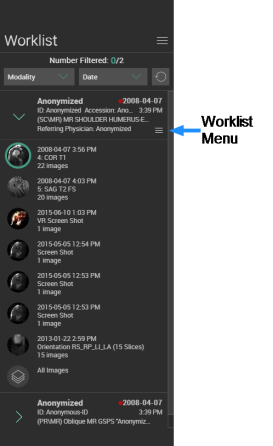
On larger screens, the worklist will also be displayed to the left of the image viewer interface, but you can toggle it on or off.
To expand the worklist
- Click the Expand Worklist
 tool.
tool.
To shrink the worklist
- Click the Shrink Worklist
 tool.
tool.
When the worklist is displayed beside the image viewer:
- You can load an entry by clicking and dragging it from the worklist into the viewer.
- You can return to the search results by clicking the Data Panel
 tool.
tool.
Images currently being viewed in the image viewer will be highlighted in the worklist.
A ring appears around the thumbnails of the series that have been displayed in the viewer.
Worklist filters
You can filter the studies being displayed in the worklist, either by modality or by date.
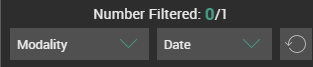
To filter studies
Do one of the following
- Click Date to filter by date. Dates can be filtered to: 1 Day, 3 Days, 1 Week, 1 Month, 3 Months, or 1 Year. You can apply only one date filter at a time.
- Click Modality to filter by modality. The modalities listed in this filter depend on the studies loaded. Multiple modalities can be used to filter the studies in the worklist.
The application will provide a summary of how many studies have been loaded into the worklist, and how many studies have been filtered out using the current filter settings.
To reset the filters
- Click the Reset
 option.
option.
The worklist contains menus (![]() ) that provide access to other features. There are two menus:
) that provide access to other features. There are two menus:
- A global menu at the top, which provides the Close all
 option, to quickly clear the entire worklist.
option, to quickly clear the entire worklist. - A separate menu beside each individual entry, for operations that apply to that entry only. Some of these options will only available if they have been enabled by the system administrator.
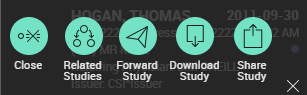
The table below provides a summary of these entry-specific menu options.
| Option | Description | |
|---|---|---|
|
Close |
|
Clears that particular entry from the worklist. |
| Related Studies |
|
Launches a search for related studies. See Displaying related studies. |
| Forward Study |
|
Forwards the study to another institution. See Forwarding studies. |
| Download Study |
|
Downloads the study to the local computer. See Downloading studies. |
| Share Study |
|
Shares the study's information through third-party services, like BEAM or DatCard. See Sharing studies. |
Some of these features, when enabled, are also available from a menu in search results entries.